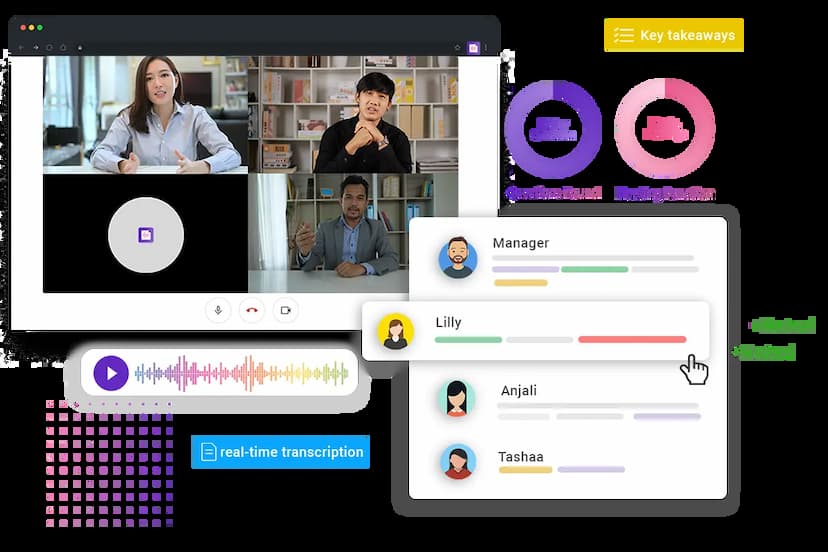For Managers
How Instaminutes helps managers to increase team productivity?
Instaminutes provides action items of the team meetings automatically. It helps in the prioritization for the team resulting in increased productivity.
Sign up - It's freeHigher productivity
Timely Completion Of Projects
Small changes in how you work and do meetings can gradually add up to 2x productivity.
Easy Team Management
Tracking Of Action Items
Timely Delivery
Why us?
We empower you & your meetings
Speaker Identification
Analyze which team members are engaged in team meetings.
Share With Team
Create teams and check all notes of the project in one place.
Performance Analytics
Get the meeting performance of every teammate to increase team productivity.
 Seamless Integrations with CRM
Seamless Integrations with CRM
Get summarized meeting notes and recordings in your CRM & collaboration apps like Salesforce, Hubspot, Slack, Zapier + more.
Sign up - It's freeLearn more about what new
you can do with Instaminutes
Instaminutes
Frequently Asked Questions
- General
- Get Started
- Security
- Billing
- Core Tech
- Zoom
- Meet
- Teams
General
- Is Instaminutes really Free?
Yes. Instaminutes is free and our core product will be free forever. Though, we will be launching our premium version with advanced features in future. For early users, we are giving away advanced features for free for limited time.
- Is Instaminutes secured?
Yes. It's totally secure and comply with GDPR policies. Check Security section to get more details.
- How Instaminutes is unique?
Every other tool in the market converts your audio into text, but no transcription tool gives you the overall summary of conversation or key aways. For a half hour call what do you need? 5000 words lengthy document or just 5-6 key takeaways that you can read/listen within couple of minutes. Instaminutes is the only AI tool in the market that give you key takeaways. Also, Instaminutes AI keeps learning from you on what's import most to you and your work.
- Does Instaminutes work for multilingual languages?
Currently, we are focusing on English language. In addition, our AI R&D team is working to add more languages, like Hindi, Spanish, French, etc.
- Does Instaminutes give me real-time transcript?
Yes. Instaminutes chrome extension gives you real-time transcript and power to train AI assistant as per your work. Also, you can access the whole transcript in case you want to add more key takeaways from transcript.
- How can I train AI assistant to take better notes for me?
Use Instaminutes chrome extension in your meetings and select key points that you think are really import to you and your work. AI assistant will be learning that and will give you better notes as you train and use more (similar to Alexa). Learn more
- Can I use Instaminutes on mobile?
Yes, you can. Just sign in via this link, and add your google calendar. Then go to settings, and make it is 'Join all my meetings' and save. Instaminutes notetaker will join even when you are having meetings via any Andorid/iOS mobile app.
Get Started
Security
Billing
Core Tech
Zoom
Meet
Teams
Summary of every moment in 1 click,
Extract insights from any conversation.